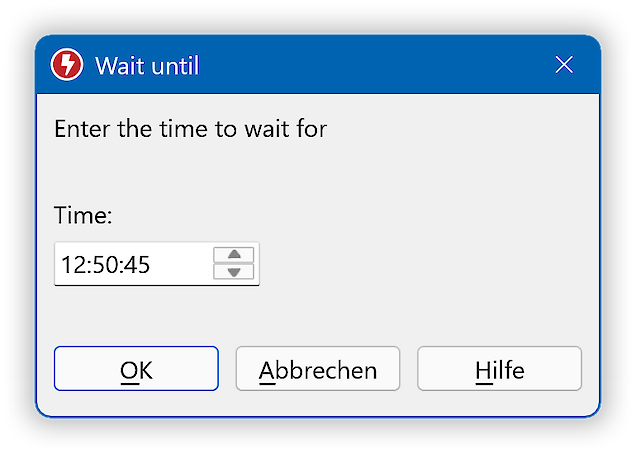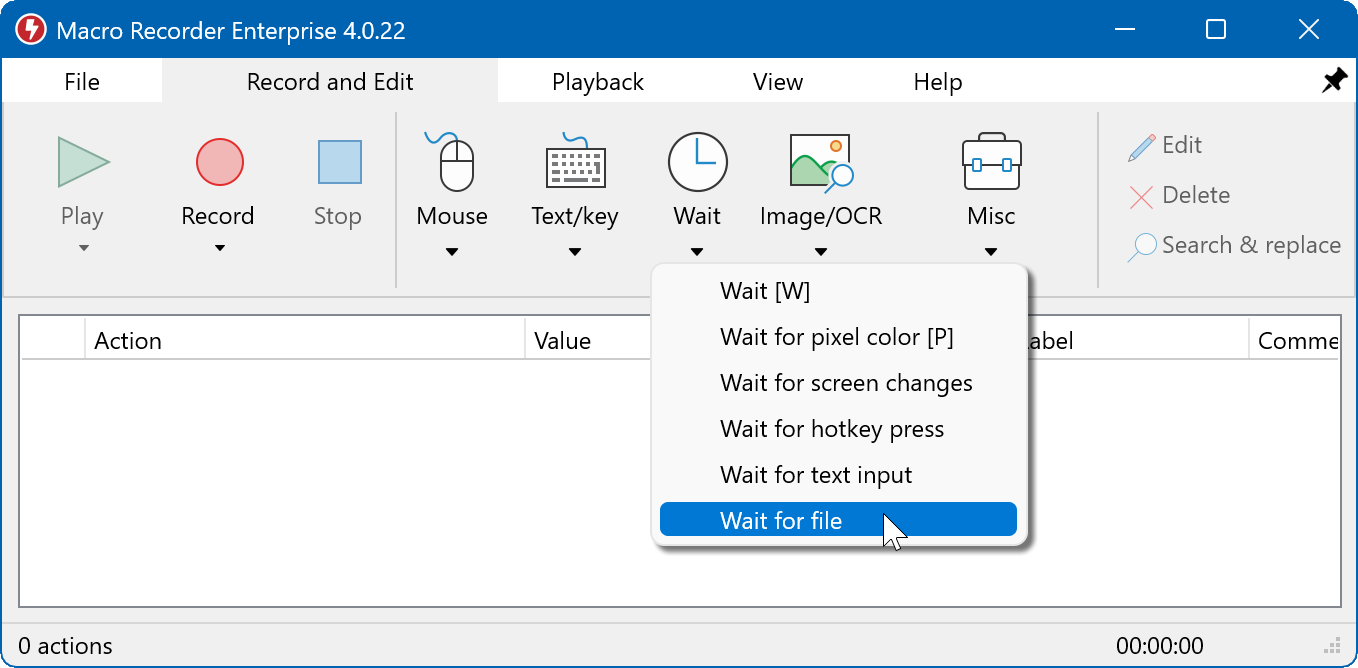This documentation is for Macro Recorder v5 beta. For the current production version 4 documentation, click here.
Wait functions
Macro Recorder can pause the macro playback for a defined time in milliseconds, wait for a keypress, text input, file change event, pixel color change or appearance of a bitmap or text in a customizable area of the computer desktop.
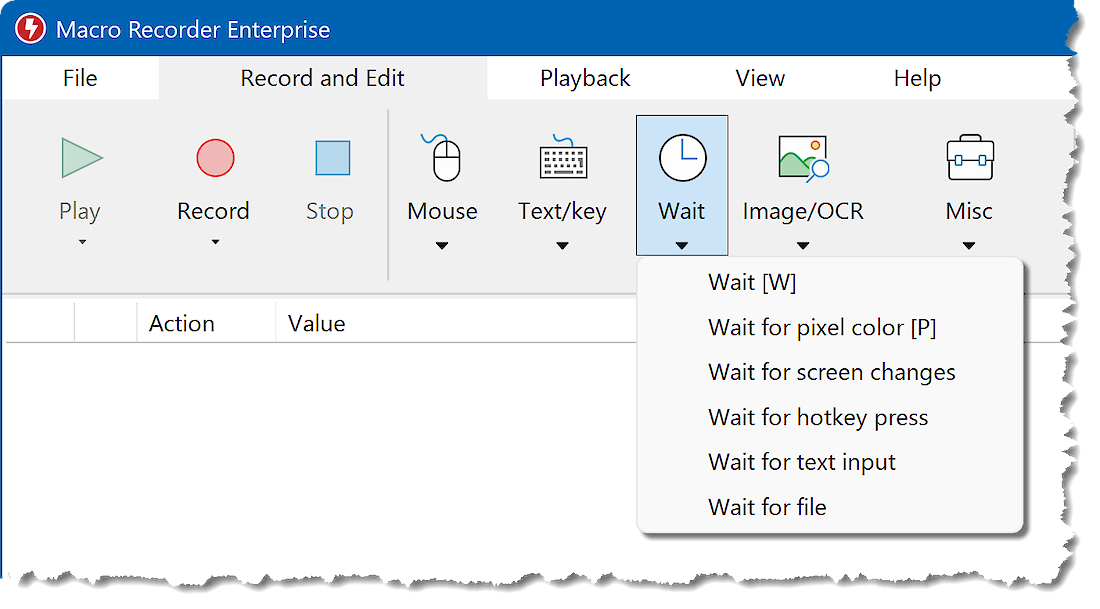
Wait time
The wait time action pauses macro playback for the specified time in milliseconds (ms), for example, to allow the computer to complete operations.
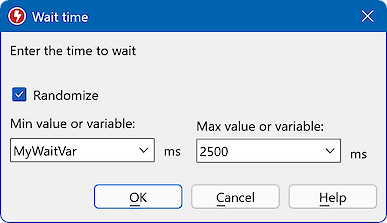
The time required to load a web page or to perform a computation may vary significantly, depending on the current CPU load and other factors, such as power saving schemes and other tasks running in the background. The wait time must be long enough to support the slowest computer under worst conditions.
When the "" option is activated, the waiting time varies randomly between the specified minimum and maximum values.
Consider using the image, OCR text or pixel color detection as it significantly minimizes proceeds with the automation in the very moment, the computer completed the current task instead of waiting a static time.
1 second = 1,000 msec. 1 minute = 60,000 msec.1 hour = 3.600.000 msec.
Wait until time
Wait for hotkey press

Pauses macro playback until the specified hotkey is pressed by the user.
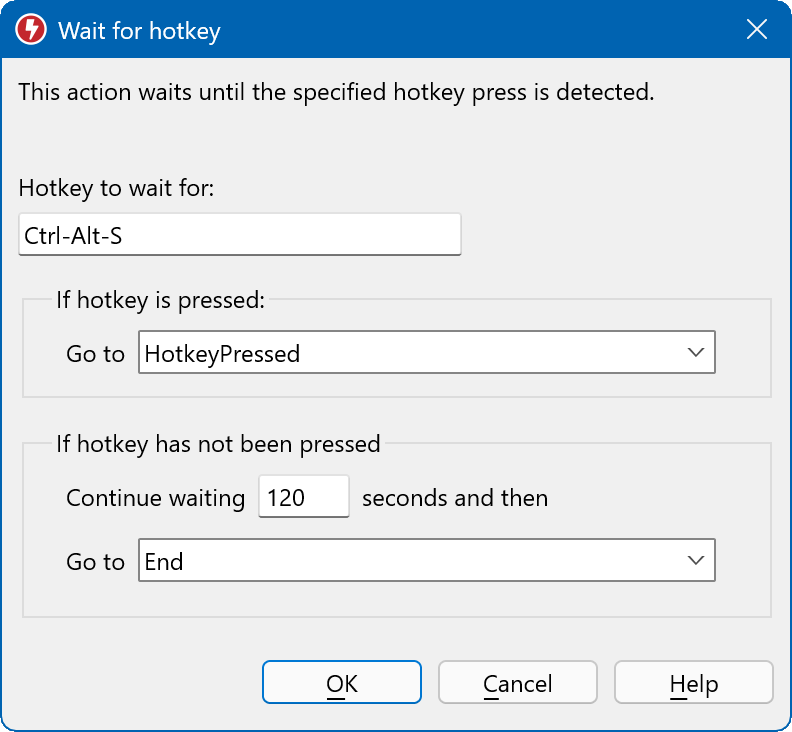
The time required to load a web page or to perform a computation may vary significantly, depending on the current CPU load and other factors, such as power saving schemes and other tasks running in the background. The action allows you to add break points within your script.
You can also use this action to loop through a number of the same wait for hotkey actions to use several hotkeys to branch to different sections of your script.
Consider using the pixel color detection as it significantly minimizes proceeds with the automation in the very moment, the computer completed the current task instead of waiting until you manually press a hotkey.
Wait for text input
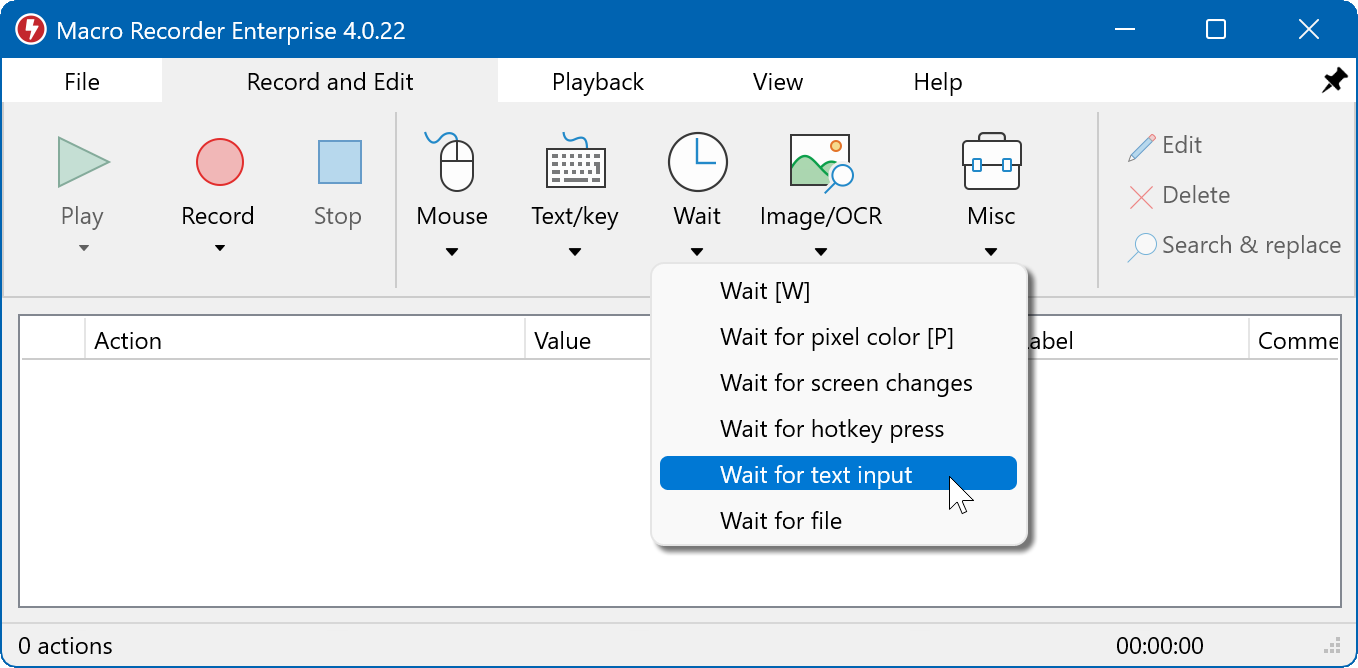
Pauses macro playback until the specified text has been entered by the user.
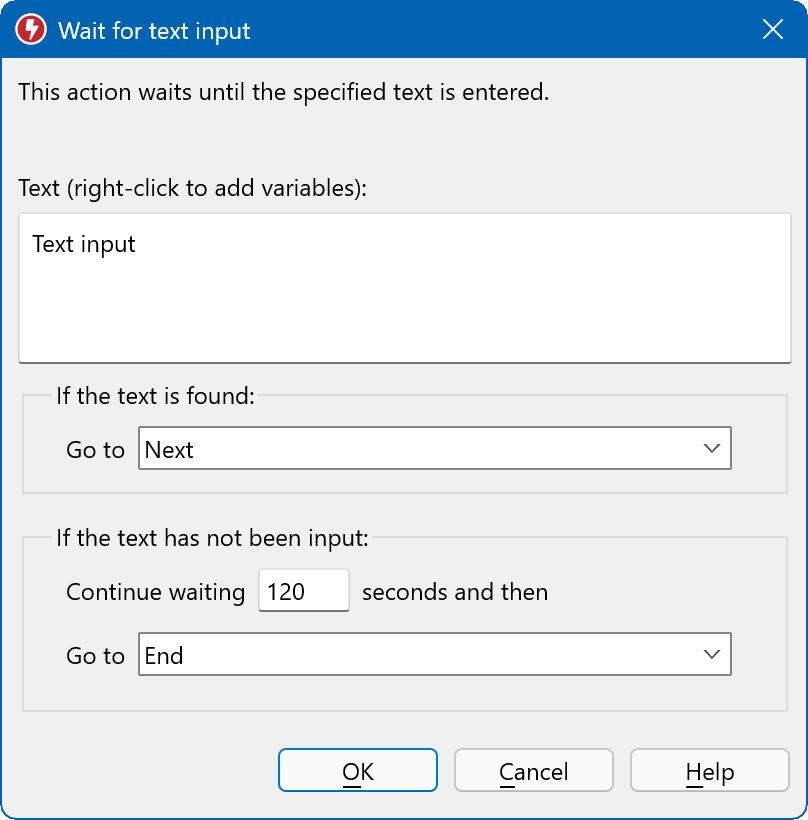
Wait for file event
Wait for pixel color change
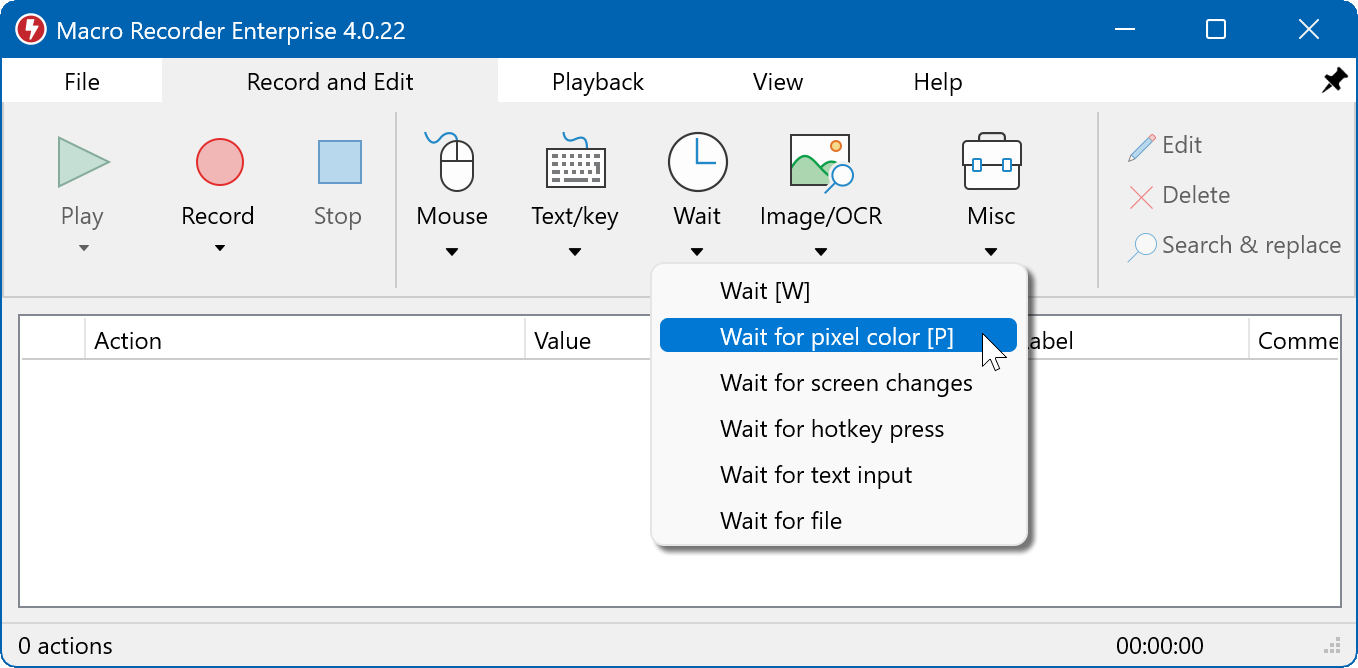
Pauses the macro playback until a specified display pixel changes to the specified color:
Macro Recorder often needs to pause until a process is finished, a calculation is done or a website is loaded before the macro script can proceed. However, there is no direct communication of the controlled applications which could tell Macro Recorder to continue.
But there is a trick: As most operations on your computer cause program windows, buttons, labels or images to appear, to disappear or to change, this visual clue can be used as a trigger by Macro Recorder ProEdition . Any such change on the monitor cause pixels to change to a specific color. Colors may change depending on the actual image or state of a button (which reflects the state of a program).
Example: If you want Macro Recorder to automate your browser, it has to wait until a web page has loaded. A good indicator would be the web page icon ("favicon") in the to left of the browser title bar.
The "pixel color detection" action monitors the color change of a specific pixel. If the pixel changes to the defined color, the macro continues with the action, specified by the label (default is the next step).
A customizable timeout cancels or restart the recording or jump to a another section of the recording, specified by a label.
This function maximizes the automation speed while assuring that even the slowest computers is able to keep up with the macro.
If you don't want to affect the underlying application with a mouse click, press the customizable capture hotkey (default is the space bar) to capture the pixel position.
To check for multiple different pixel colors, check out this step-by-step video tutorial.
Recommended procedure
- Record your performance.
- Browse the macro list for wait time events.
- Check which pixel consistently changes color before/after the wait event.
- Replace the wait time with a corresponding pixel color or image detection.
- Optionally add extra wait times after pixel color detection items if the macro executes too fast for the 3rd party application.
The time-out section provides fallback options if the monitored color does not appear within the configured wait time. The macro execution can either abort, repeat from scratch or ignore the no-show of the color and just continue.
Wait for change on desktop
This function waits for any change in the defined region of the desktop.
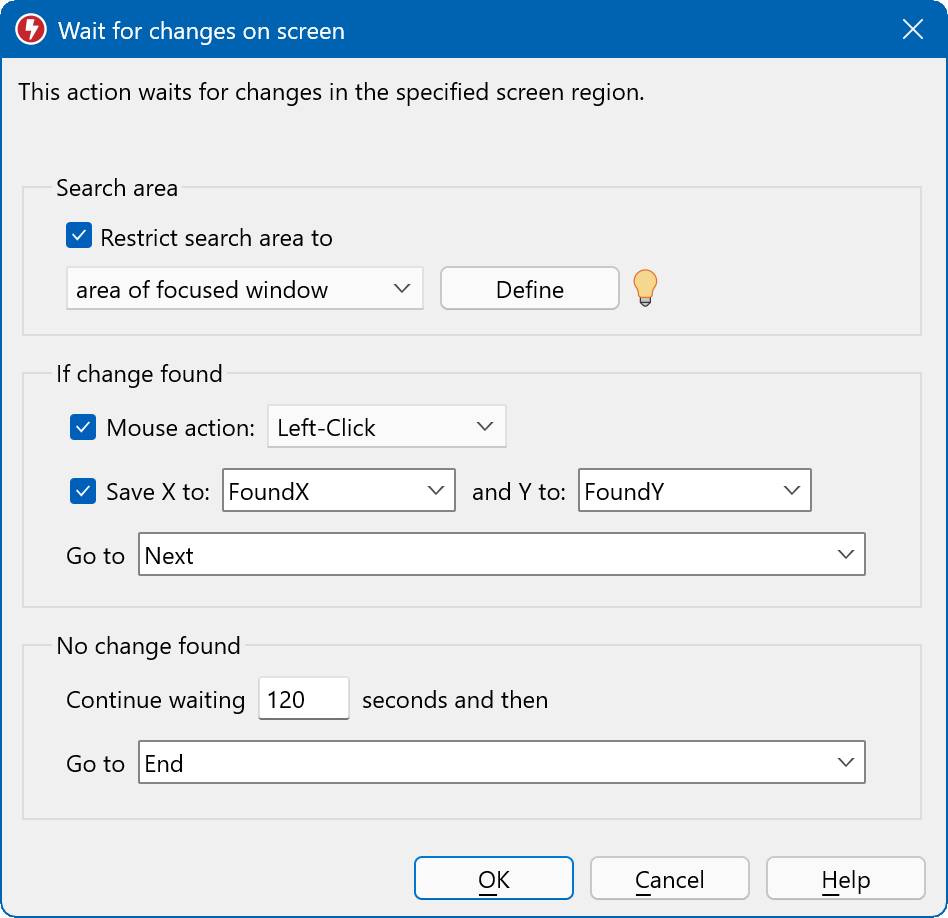
If a change has been detected, it can either click on the changed area of the screen, save the XY coordinates of the screen change or branch to a specified section of your script which is defined by its label.
If no change has been detected in the defined time period, the function can option branch to another section of your script.