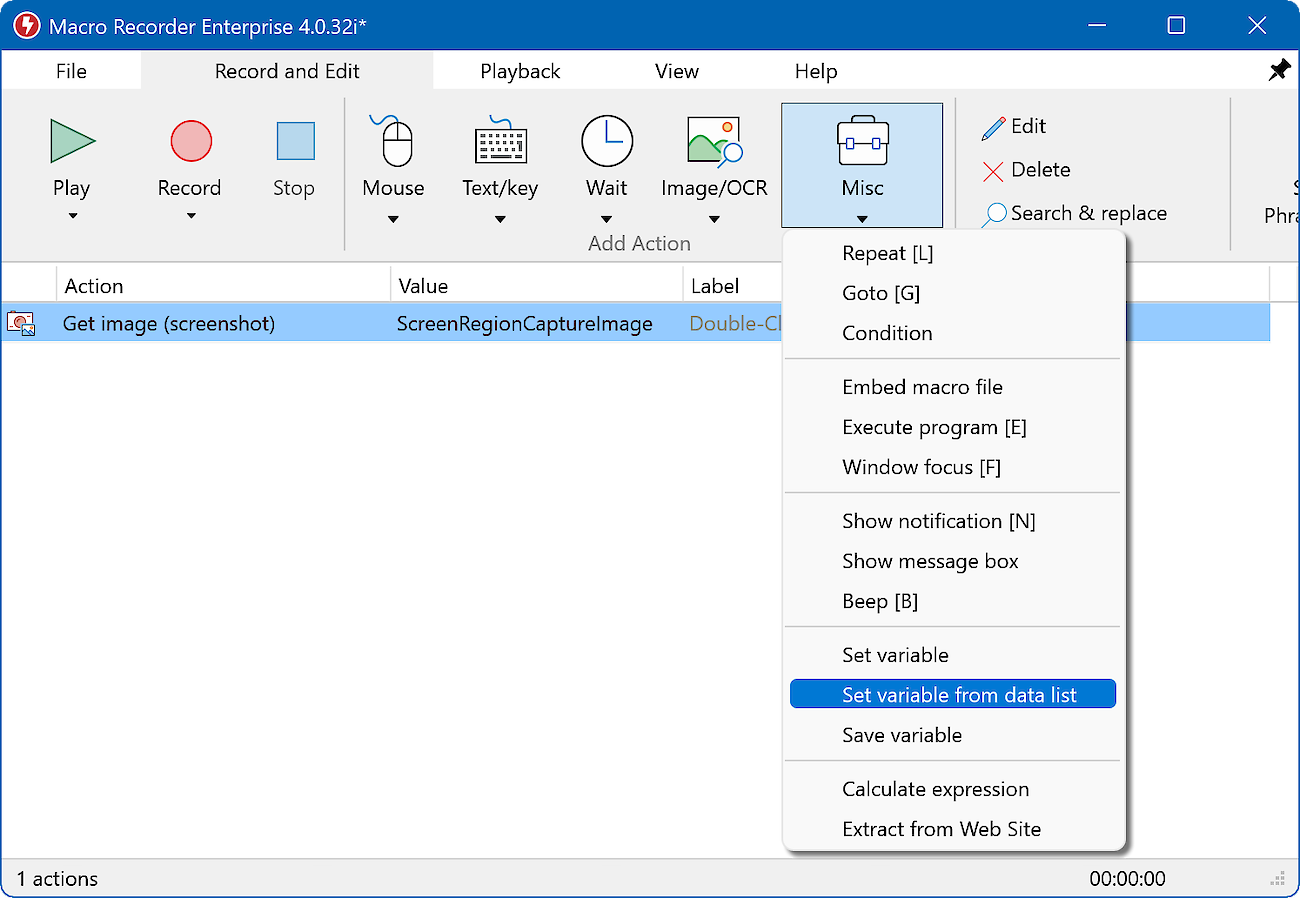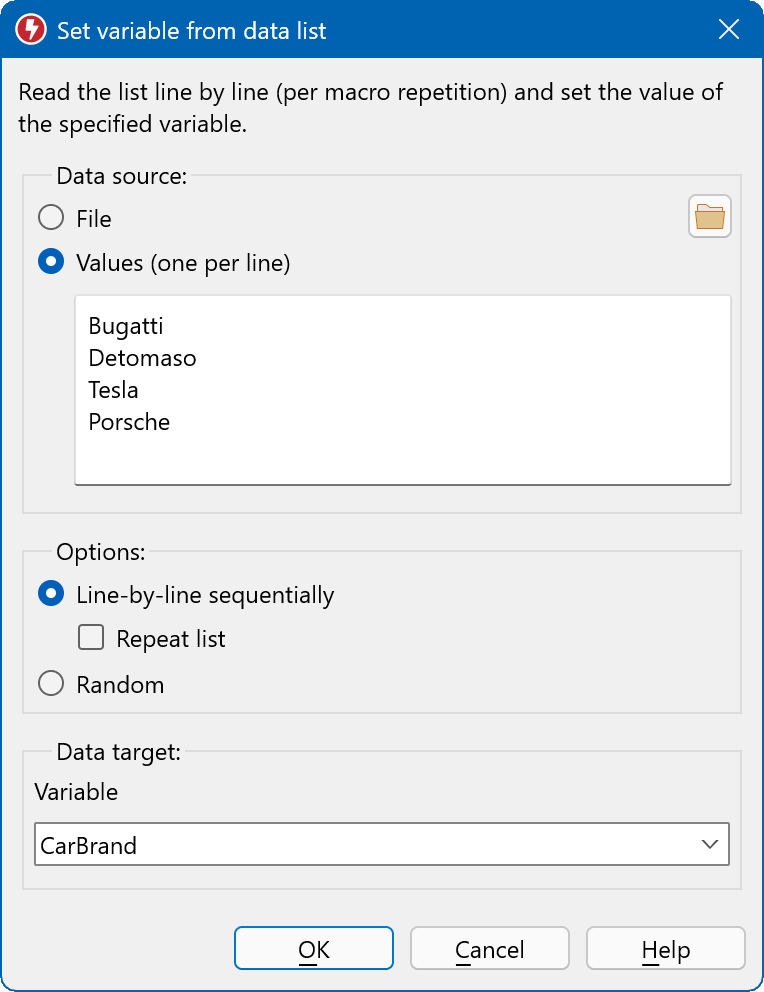This documentation is for Macro Recorder v5 beta. For the current production version 4 documentation, click here.
Variables
Some macro actions create data which you most probably want to use in a other macro actions in your script.
Examples:
- The ImageFind action finds the X/Y coordinates of an image.
- The on-screen text recognition gets the text found on screen.
- The result of the math calculation is stored in a variable.
- The clipboard can also be stored in a variable.
- A region of your screen is captured and analyzed with the OpenAI image action.
- The OpenAI action output is stored in a variable, e.g. to output the result with the text action.
To transfer such data between actions, so called "variables" are used as data storage places. A variable consists of a name of your choice such as "FoundX".
For example, Macro Recorder can find the X/Y position of a picture on the screen and store the X and Y coordinate in variables "ImgX" and "ImgY". These variables are later used by a mouse click action that clicks on the X/Y coordinate stored in those variables.
Variables can also be used to transfer and exchange data with the productivity solution PhraseExpress.
Variables are volatile and dismissed on program shut-down.
Create new variable
Use variables
To use a variable, enter its name or select from any existing variable that has been defined earlier in your script:
You can also use variables, created in Macro Recorder in the productivity solution PhraseExpress. Macro Recorder can also read variables defined in PhraseExpress.
The Variable Explorer allows you to review the variable contents during playback.
Calculation
Macro Recorder can perform calculations with variables and store the result in a variable:
To add a variable to the equation, right-click into the text box and select the desired variable from the popup menu.
This feature allows you to create counters, calculate the distance between multiple images or text found on the screen or calculate mouse coordinate offsets, for example.
Example for a simple counter that increments the variable named "counter" by 1 for each cycle:
Supported operations, functions and constants
Operations:
+, -, *, /,
^, ** - power
! - factorial
(, ) - brackets
Functions:
Rnd, ln, cos', sin, ctg, tan, abs, rnd, sqrt, frac, ceil, round, floor, trunc
Constants:
pi, e
Save variable into file/clipboard
This action saves the current text or image contents of a variable into the system clipboard or a file on the computer.
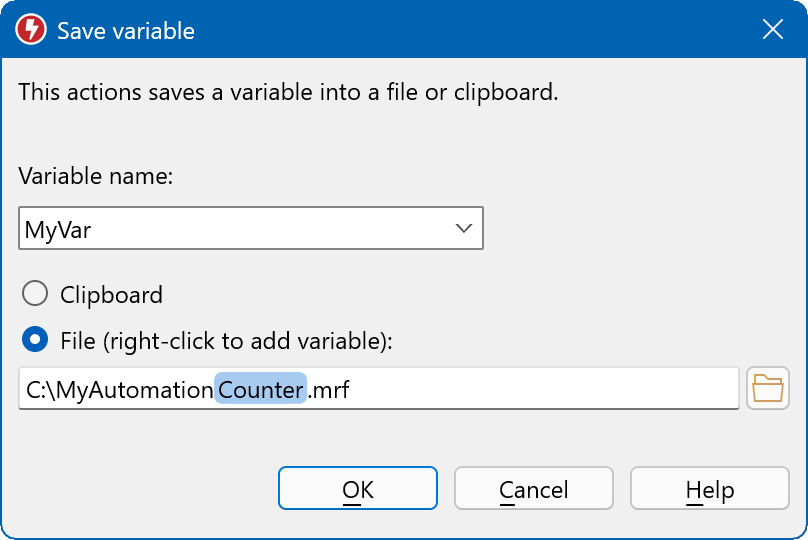
Option "" appends the variable contents at the end of the specified file. If no file exists so far, it will be created.
The file path can also contain variables.
Data list
The data list action reads a text file or manually entered text line-by-line per cycle and fills either an action parameter or a variable with the line:
Example: On each call of this action, it reads out a line of car brands and writes the current line into the variable "CarBrand" for further use in your script.
When called first, it takes the text "Buggatti", when called the second time, it takes "Detomaso", etc.
You can either enter the list manually in the input box or retrieve the list from a *.txt plain text file.
By default, Macro Recorder resets the line counter on every playback cycle. To proceed through the data list, you need to use the repeat action (recommended). Otherwise, the action would reset to the first list item on every playback cycle.
Alternatively, you can configure Macro Recorder not to reset variables and list counters on every playback cycle in Macro Recorder Settings » Playback.