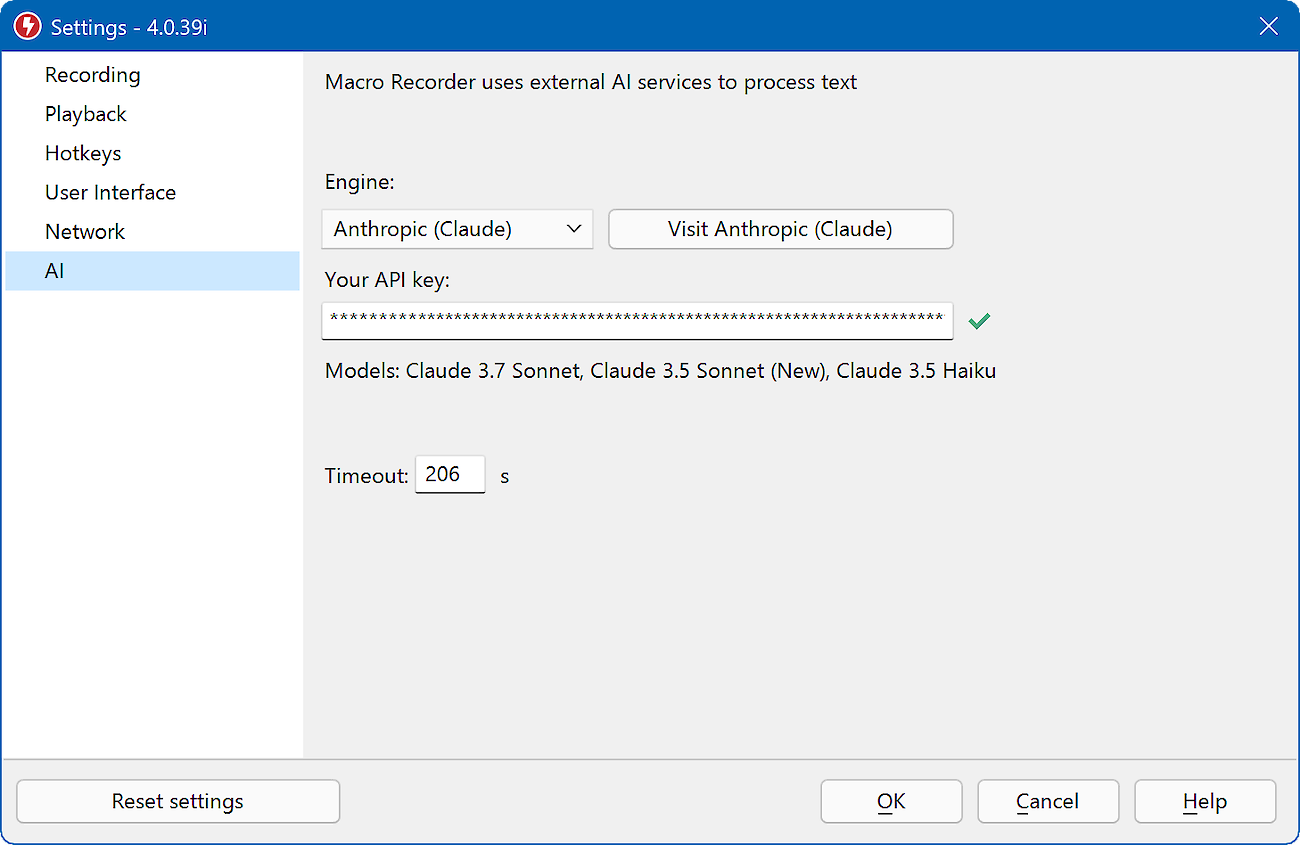Check out the new version 4 with many new features!
AI
Before you can use AI features in Macro Recorder, the desired cloud-based or self-hosted AI engine(s) must be initialized in Macro Recorder in a one-time procedure:
Macro Recorder supports multiple AI engines. You can configure them one after the other and switch between them in above dialog window as needed. This is a one-time procedure.
Benefits of cloud-based AI:
- Fastest performance.
- Access to latest language models.
- Low computing resources required on your local PC.
Benefits of self-hosted AI:
- No subscription required. There are no charges or fees.
- No AI related data leaves your computer.
- Independent from internet access.
Disadvantages of self-hosted AI:
- Self-hosted AI has enormous hardware requirements that can cause long waiting times even on modern PCs. Consider using compact language models.
- A selection of open-source language models may not be allowed for commercial use.
To enable an AI engine:
- Open the Macro Recorder main program window and select
- Select the desired AI engine.
- Configure the AI engine as described below.
Macro Recorder aborts a macro execution if the AI does not respond within the "".
Macro Recorder itself does not perform any AI processing itself but integrates 3rd party AI engines into the user interface. Fees may apply.
Due to the early stage of AI technology, the AI text output can be nonsensical, and the feature is considered experimental. It is provided "as-is" and is not part of the official Macro Recorder specification.
OpenAI
Using the commercial cloud-based "OpenAI" service requires an "API key" which you receive after registering an account at OpenAI.com (not to be confused with ChatGPT!).
To enter the API key:
- Register an account at OpenAI.com (select "API", not "ChatGPT"!).
- Add funds to your account.
- Go to your OpenAI user profile and create a personal "API key" (example: 43943f3fd-r46f-0kqeb-55c-6lk3l2s183ab8).
- Copy the API key into the clipboard.
- Open the Macro Recorder .
- Select "" as the Engine.
- Paste the API key into the API key input box.
A green check mark indicates successful activation in Macro Recorder:
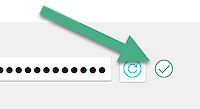
Keep your API key at a safe place. Macro Recorder stores the key with encryption. You will not be able to restore it from there.
If the API key is not accepted, check if you mistyped or copied extra characters or spaces. Also, check funds and your account status.
Macro Recorder itself does not perform the AI processing but integrates the 3rd party service into the user interface. Fees may apply for each AI processing.
Your prompts/data will transmitted over the internet to the "OpenAI" online service via a https port 443 to "https://api.openai.com/v1" or "https://api.openai.com/v1/chat" .
Anthropic
Using the cloud-based Anthropic (Claude) AI service requires an "API key" which you receive after registering an account at console.anthropic.com.
To enter the API key:
- Register an account at Anthropic.
- Add funds to your account.
- In the Anthropic API dashboard, under "API keys" create an API key (example: sk-ant-api03-IPd...CVFA).
- Copy the API key into the clipboard.
- Open the Macro Recorder .
- Select "" as the AI engine.
- Paste the API key into the Macro Recorder settings above.
A green check mark indicates successful activation in Macro Recorder:
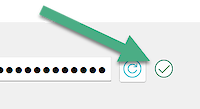
Keep your API key at a safe place. Macro Recorder stores the key with encryption. You will not be able to restore it from there.
If the API key is not accepted, check if you mistyped or copied extra characters or spaces. Also, check funds and your account status.
Macro Recorder itself does not perform the AI processing but integrates the 3rd party AI service into the user interface and your prompts/data will be transmitted over the internet to the AI online service. Fees may apply for each text processing.
Ollama (self-hosted)
![]() Macro Recorder supports the free self-hosted AI engine "Ollama" with GPU acceleration support and a variety of language models.
Macro Recorder supports the free self-hosted AI engine "Ollama" with GPU acceleration support and a variety of language models.
To enable Ollama:
- Open the .
- Select "Ollama" from the drop-down menu "".
- Click . Macro Recorder will open the provider homepage.
- Download and install the Ollama software from the provider webpage and then return to Macro Recorder.
- Select the desired language model(s). Please check Ollama homepage for details.
After download & installation, Macro Recorder lists all successfully initialized language models. Those can later be selected in the actual AI dialog windows.
Additional language models can be added/removed at any time in this settings window.