Check out the new version 4 with many new features!
Files
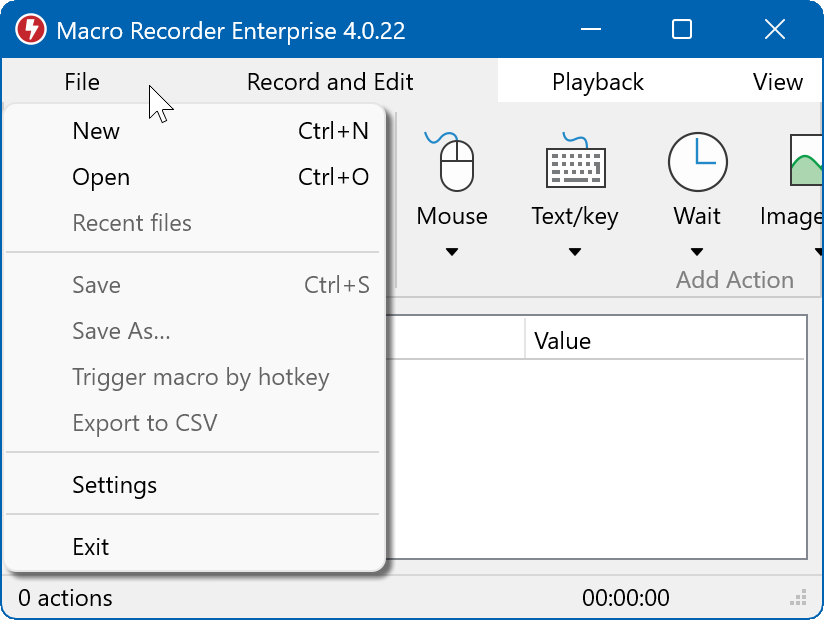
M acros are saved as macro files on your hard disk. Macro files have the file extension ".mrf" (abbreviation for "Macro Recorder File").
acros are saved as macro files on your hard disk. Macro files have the file extension ".mrf" (abbreviation for "Macro Recorder File").
If the macro file is loaded on a computer with smaller display dimensions than the computer used to record the macro, Macro Recorder tries to fit the controlled applications into the available display space.
Macro Recorder tries to compensate differing display resolution densities ("high density/high DPI/Retina display"). However, applications may show different user interface controls, depending on the display density configured in the OS, making it difficult to replicate correct mouse click positions. In such case, consider controlling an application by key strokes instead of mouse clicks.
Load macro
Use "" to load a macro *.mrf file into Macro Recorder.
Alternatively, double-click a saved macro file to open it in Macro Recorder.
Save macro
To save a recording to your computer, use command "…" in the Macro Recorder main menu.
Macro files contain the entire macro sequence, regardless of any applied filter. This means, that the macro file may contain more automation information than currently being displayed in the program window.
If your macro contains sensitive information, you can store the macro into a PhraseExpress database file and have that database AES-encrypted and password-protected by PhraseExpress.
Export as macro file
To export any part of your current macro into a separate Macro Recorder *.mrf macro file, highlight the desired actions and simply drag them from the Macro Recorder window onto the desktop or into the File Explorer:
You can then drag the exported file into any other macro.
Export to CSV
To export a recording as a CSV file, use command "" in the Macro Recorder main menu.
Macro Recorder can export but not import from a CSV file.
Export to PhraseExpress
 The real power of Macro Recorder comes by combining it with our productivity solution PhraseExpress.
The real power of Macro Recorder comes by combining it with our productivity solution PhraseExpress.
To export a recorded macro to PhraseExpress:
- Select "" or press the icon in the main menu:

- Macro Recorder prompts you to enter a name for the macro and hands over the macro to PhraseExpress.
- PhraseExpress invites you to define a target folder where to store the macro and to assign a hotkey and/or text abbreviation that both can trigger the macro.
After confirming the dialog with OK, the macro is stored in PhraseExpress.
To execute the macro, press the assigned hotkey or enter the autotext abbreviation you may assigned to the macro in PhraseExpress. PhraseExpress launches Macro Recorder in the background if a phrase contains a Macro Recorder automation.
To edit the recorded macro, double-click the macro function in PhraseExpress.
Using Macro Recorder with the PhraseExpress Enterprise Edition, requires a Macro Recorder Enterprise Edition license.