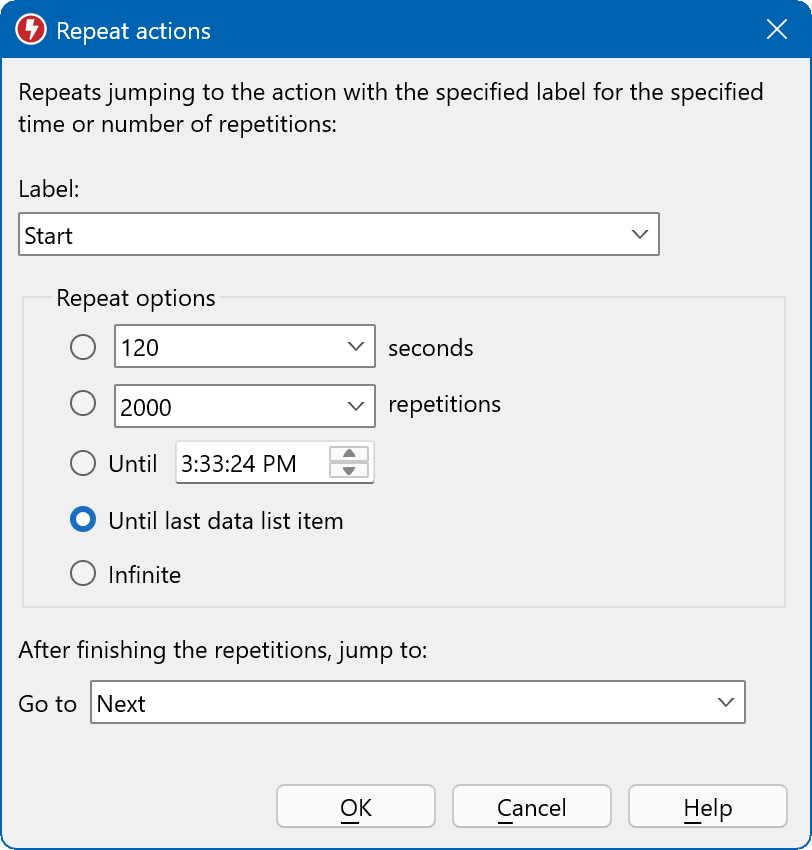This documentation is for Macro Recorder v5 beta. For the current production version 4 documentation, click here.
Control functions
Control actions are used to launch a program, switch focus to a specific application, jump to specific macro section or to repeat a section of a macro script.
Window focus
Waits for the appearance of program window, defined by its window title.
If the window exists, Macro Recorder switches input focus to that window.
To ensure that mouse action hit the right location, the action optionally can restore windows dimensions and position if it differs from the dimensions at the time of the macro recording.
Macro playback cancels if the window cannot be restored within the current display dimensions.
Macro actions following a window change can be visually grouped by a customizable background color for better readability.
The time-out section provides fallback options if the window does not appear within the configured wait time. The macro execution can either abort, repeat from scratch, ignore the no-show of the color and just continue or jump to the specified label.
This macro action does not launch the specified program; it only tries switching focus to a application only running. To launch a program that is not yet running, use macro action "".
Execute program
Embed another macro
Drag any Macro Recorder *.mrf macro file into any part of your currently loaded script to embed it into your current script:
If you unnecessarily prefer to do more clicks, select "" from the ribbon main program menu and select the macro file in the dialog window:
You can also drag the external macro file from the File Explorer into the Macro Embed action dialog window or select it manually with the folder button.
On playback, Macro Recorder will start with the current script until the occurrence of the macro embed action, load and execute the external macro and then continue with the original macro script until the end.
Make sure that the external macro file is accessible at the time of macro execution. A warning symbol appears if the file is missing in its original location or if it has been renamed.
Goto
Jumps to the action with the specified label. Plackback aborts if the label doesn't exist.
Repeat
The repeat action jumps to the specified label for the given number of repetitions, duration or until a specific time. After the last repetition it jumps to the action with the specified label.
The repeat option "" only appears if you use the action "". If selected, an internal counter increments on every cycle until the last item of the data list.
If-Then-Else
Macro Recorder can check a variable against a condition and branch to different parts of your macro script, defined by their label:
Examples:
- Jump to a specific script section if a text captured from the screen matches a certain text.
- Branch to a script sections depending of the position of a text/image on the screen.
- Compare the clipboard contents stored into a variable against a value and perform suitable actions.
"Value" can either be a fixed value or a variable (right-click into the value input box and select a variable).