AI
Macro Recorder can integrate cloud-based online AI services and the self-hosted AI engine "Ollama" for use with your automation projects.
Both engine types can be configured and switched as needed.
Sample applications:
- Let Macro Recorder count items on the screen and process this data in your automation.
- Take screenshot in intervals, have AI analyze the contents and trigger events if it sees a specific object.
- Capture a reference image from the desktop, webpage or file and generate a variation
- Automate scraping webpage contents and automatically generate a matching bitmaps.
- Capturing website text to generate keywords text files.
An API key is required to use OpenAI ("ChatGPT") or Anthrophic ("Claude") in Macro Recorder. Your AI prompts are sent to the online services and the result can then be used with other macro actions.
The self-hosted AI engine "Ollama" is a free 3rd party software that runs locally on your computer. No data is leaving your computer.
Macro Recorder itself does not perform any AI processing itself but integrates 3rd party AI engines into the user interface. The AI engine(s) must be set up in Macro Recorder which is a one-time procedure.
Due to the early stage of AI technology, the AI text output can be nonsensical, and the feature is considered experimental. It is provided "as-is" and is not part of the official Macro Recorder specification.
AI text processing
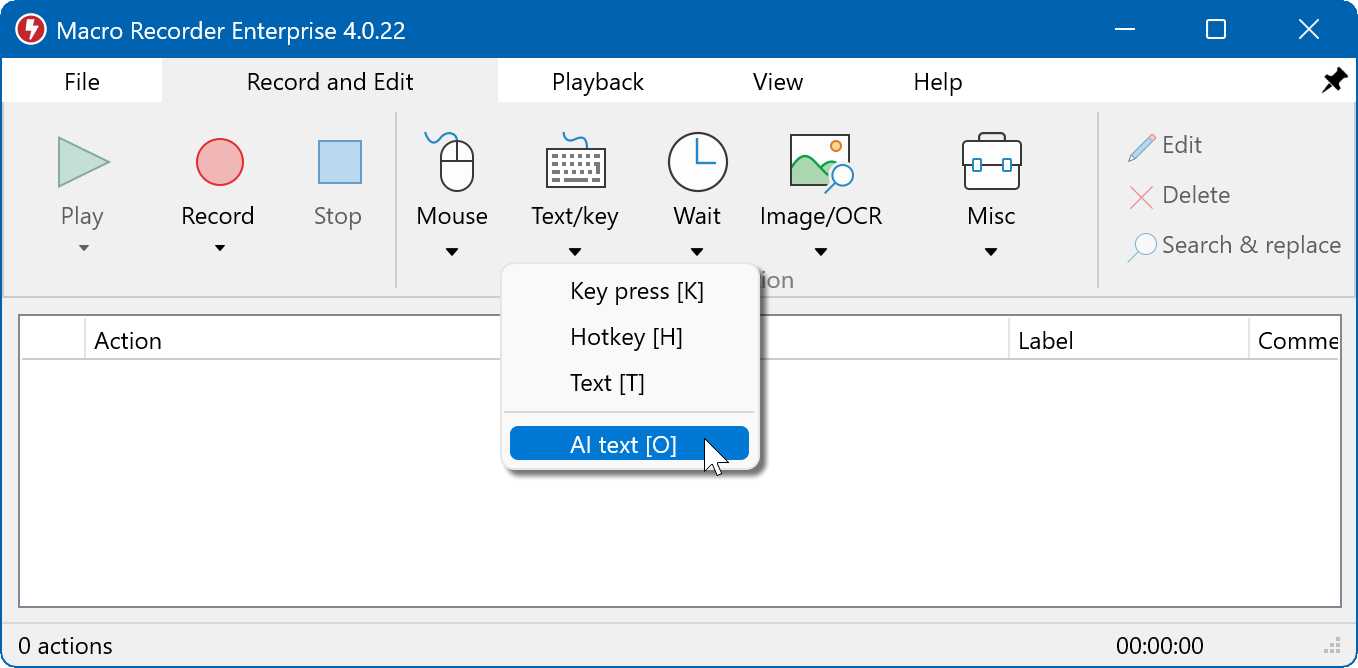
This AI text processing action let you process the text, provided as an input with the an instruction and save the result from OpenAI or Ollama into a variable for further use in your macro:
You can enter any static text as an input or right-click in the input box to add one or multiple variables that contain text from a parameter list, the clipboard, OCR text, etc:
Example applications:
- OCR-extract text from any part of a website and feed it to the AI engine to generate a blog article based on the extracted text.
- Read AI prompts from a text file line-by-line and let Macro Recorder insert the result wherever you want.
- Enter a text and insert AI generated variations into programs as needed.
AI image analysis

This AI image analysis action can send a a bitmap image together with an instruction ("prompt") to the AI engine and save the answer into a variable for further use in your macro script.
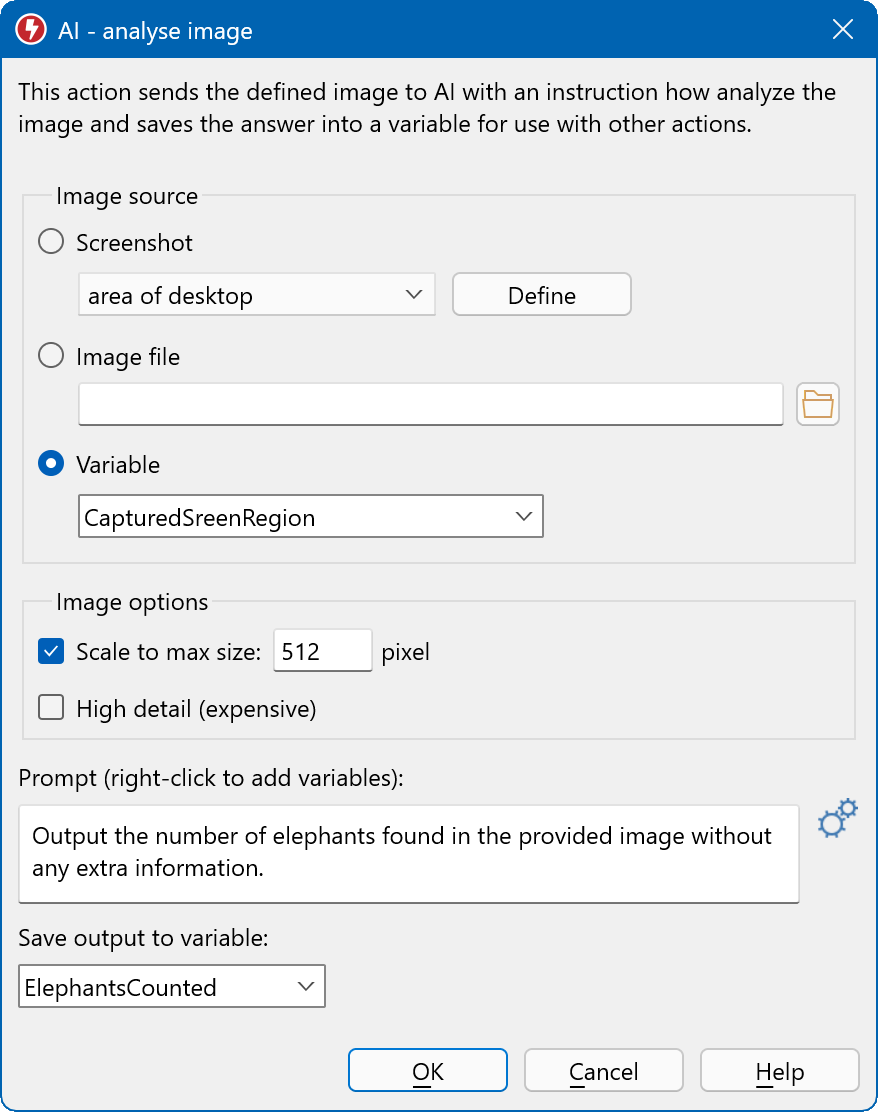
The image can be provided at runtime by either:
- A desktop/program window (region) screen capture
- A file specified by its file path (which may contain variables, such as a counter)
- A variable that contains a bitmap.
You can optionally scale-down the bitmap to speed up the AI analysis. Make sure that the image is big enough to preserve critical details.
The AI answer based on your prompt (that may also contain variables) will be stored in a variable of your choice.
Example applications:
- Capture a screenshot and let the AI count the occurrence of items in the bitmap.
- Load a bitmap file from your harddisk into a variable and use that variable to feed AI with the bitmap.
- Observe any desktop/program area and let AI check for occurrence of a particular item in that bitmap.
AI image generation
Macro Recorder can utilize the AI services to generate a bitmap based on your description (aka "prompt") and saves the picture into a variable for further use in Macro Recorder.
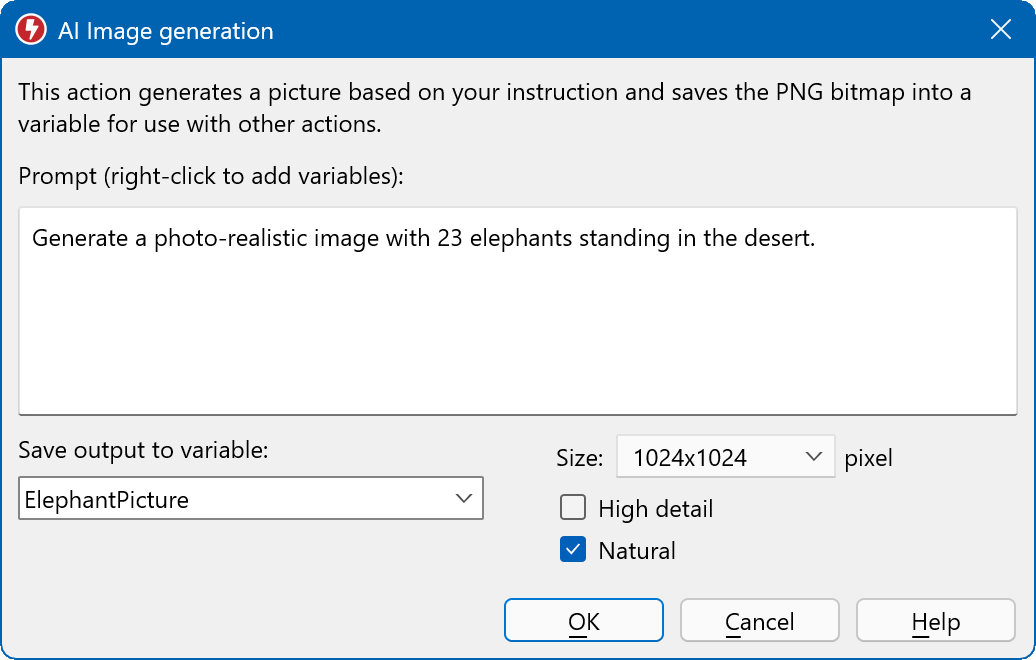
For example, the variable containing the image can then be stored into the clipboard, as a file or interpreted by the AI image processing action.
